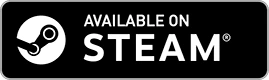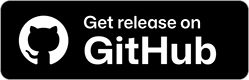1. Download Options
GnollHack's modern Windows version has the following download options:
- Steam — Recommended download option.
- MSIX installer — You can try this if the Steam version doesn't work for you.
- ZIP file — You can try this if the MSIX installer doesn't work for you.
1.1. Steam
1.1.2. Auto-Update Can't Be Disabled
You can't disable auto-update in Steam, but if your saved games become invalid, you can revert back to a compatible version of GnollHack as follows:
- Go to GnollHack Properties in Steam.
- Go to the Betas tab.
- Select a compatible version of GnollHack there.
1.1.3. Steam Platform Features
- Save File Synchronization — Sync your saved games across multiple PCs.
- Revert to Old Version — You can revert to an old version using the Betas tab in the GnollHack properties in Steam (see above).
1.1.4. Troubleshooting
Click 🛠️ Troubleshooting Modern Windows Version (Steam) 🛠️ for troubleshooting information.
1.2. MSIX Installer
- The MSIX package has a .msix extension.
- Install the game using these instructions: Installing MSIX Packages on Windows 10 and 11
- You need admin rights to do so.
- The icon of GnollHack installed using the MSIX package will have a blue background.
1.3. ZIP File
- The ZIP file has a .zip extension and starts with Hyvnmielenpelitry.889864DD5340.NoStore.
- The ZIP file essentially contains the files installed by the MSIX package under
C:\Program Files\WindowsApps.
1.3.1. Installation
- Download the aforementioned ZIP file.
- Extract the files to a folder.
- Click GnollHackM.exe to play.
2. Integrated GPU Used by Default
By default, GnollHack uses the integrated GPU to render its graphics.
3. Enabling Dedicated GPU
3.1. Steam Version
In the case of multiple GPUs, in Windows Settings → System → Display → Graphics, please add:
-
Desktop App (
C:\Program Files (x86)\Steam\steamapps\common\GnollHack\GnollHackM.exe) → GPU Preference: High Performance — Uses the dedicated GPU.
3.2. MSIX Version
In the case of multiple GPUs, in Windows Settings → System → Display → Graphics, please add:
- GnollHack (Microsoft Store App) → GPU Preference: High Performance — Uses the dedicated GPU.
4. Recommended GnollHack Graphics Settings
- GPU Acceleration: On
- Map FPS: 60
- Screen Resolution: Recommended (Default) — Maximum Resolution @ Maximum Refresh Rate
- Screen Scale: Default
- Platform Render Loop: On
4.1. Notes
- Screen resolution and refresh rate can only be adjusted in the full-screen mode.